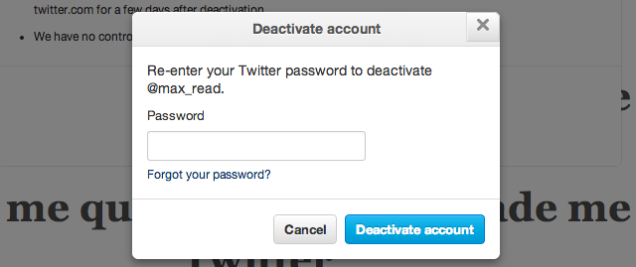How to Change Your Twitter Name for Halloween
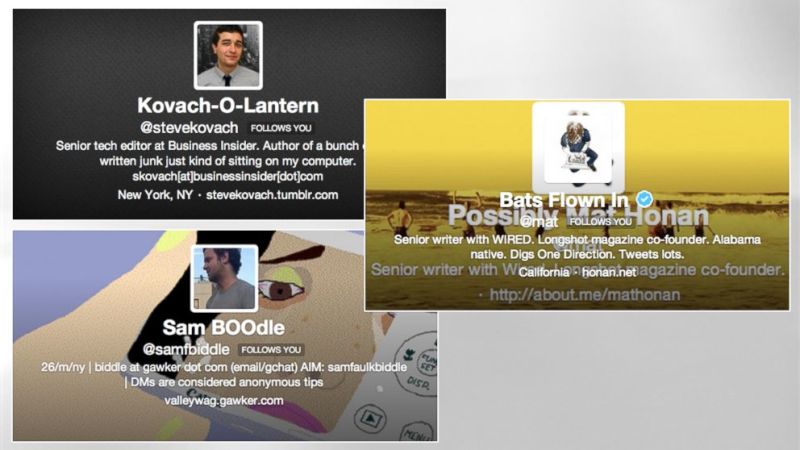
From ABC News to the Atlantic Wire to Wired.com, everyone's talking about the cool new Twitter trend—changing your name to a "spooky" version for Halloween. Here's how you can join the fun!
Who wouldn't want to participate in a fun "meme" with a bunch of Twitter users? Only a "Halloween grinch." Follow these quick tips to "dress up" your Twitter account in the "costume" of a new name:
1. From the Twitter home page, select "Settings"
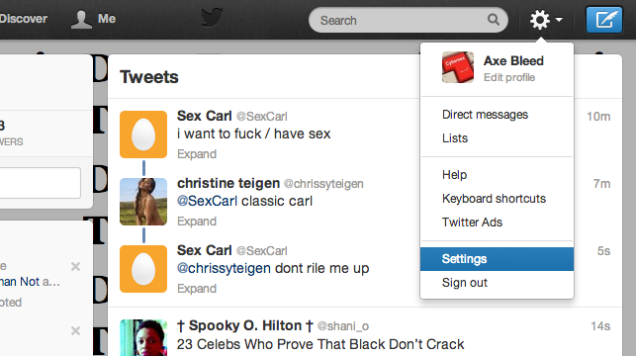
2. Scroll down and press "Deactivate my account."
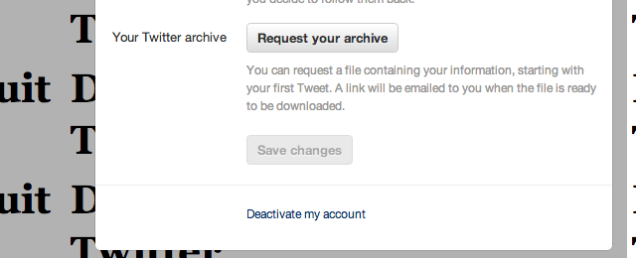
3. Press "Deactivate"

4. Enter your password